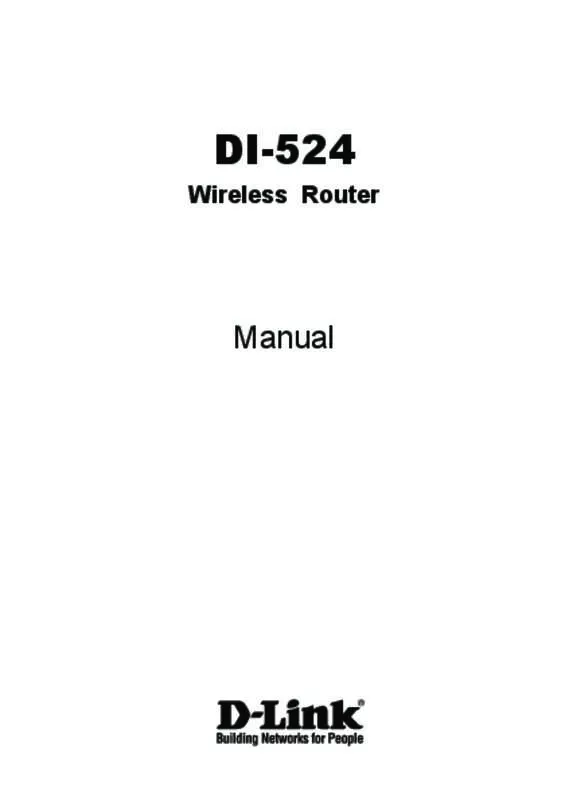Instruções detalhadas para o uso estão no Guia do Usuário.
[. . . ] DI-524
Wireless Router
Manual
Contents
Package Contents. . . . . . . . . . . . . . . . . . . . . . . . . . . . . . . . . . . . . . . . . . . . . . . . . . . . . . . . . . . . . . . . . . . . . . . . . . . . . . . . . . . . . . . . . . . . . . . . . . . . . . . . . . . . . . . . . . . . . . . . . . . . . . . . . . . . . . . . . . . . . . . . . . . . . . . . . . . . . . . . . . . . . . . . . . . Wireless Basics. . . . . . . . . . . . . . . . . . . . . . . . . . . . . . . . . . . . . . . . . . . . . . . . . . . . . . . . . . . . . . . . . . . . . . . . . . . . . . . . . . . . . 8 Getting Started. . . . . . . . . . . . . . . . . . . . . . . . . . . . . . . . . . . . . . . . . . . . . . . . . . . . . . . . . . . . . . . . . . . . . . . . . . . . . . . . . . . . . 11 Using the Configuration Menu. . . . . . . . . . . . . . . . . . . . . . . . . . . . . . . . . . . . . . . . . . . . . . . . . . . . . . . . . . . . . [. . . ] If they are not, wireless connection will not be established.
Move the DI-524 and the wireless client into the same room and then test the wireless connection. (WEP, MAC Address Control)
59
Troubleshooting 6. Why can’t I get a wireless connection?(continued)
Turn off your DI-524 and the client. Turn the DI-524 back on again, and then turn on the client. Make sure that all devices are set to Infrastructure mode. Check that the LED indicators are indicating normal activity. If not, check that the AC power and Ethernet cables are firmly connected. Check that the IP Address, subnet mask, gateway and DNS settings are cor rectly entered for the network. If you are using 2. 4GHz cordless phones, X-10 equipment or other home security systems, ceiling fans, and lights, your wireless connection will degrade dramatically or drop altogether. Try changing the Channel on your DI-524, and on all the devices in your network to avoid interference.
Keep your product away (at least 3-6 feet) from electrical devices that generate RF noise, like microwaves, Monitors, electric motors, etc.
7. I forgot my encryption key.
Reset the DI-524 to its factory default settings and restore the other devices on your network to their default settings. You may do this by pressing the Reset button on the back of the unit. You will lose the current configuration settings.
60
Troubleshooting 8. Resetting the DI-524 to Factory Default Settings
After you have tried other methods for troubleshooting your network, you may choose to Reset the DI-524 to the factory default settings. Remember that D-Link AirPro products network together, out of the box, at the factory default settings.
Reset
To hard-reset the DI-524 to Factory Default Settings, please do the following:
the Reset button on the back of the DI-524 Locate
Use a paper clip to press the Reset button Hold for about 10 seconds and then release After the DI-524 reboots (this may take a few minutes) it will be reset to the factory Default settings
61
Technical Specifications
Standards Based on IEEE 802. 11n (draft 2. 0) Technology IEEE 802. 11g IEEE 802. 11b IEEE 802. 3 IEEE 802. 3u VPN Pass Through/ Multi-Sessions PPTP L2TP IPSec
Device Management
Advanced Firewall Features
Web-Based- Internet Explorer v6 or later; Netscape Navigator v7 or later; or other Java-enabled browsers DHCP Server and Client
NAT with VPN Passthrough (Network Address Translation) MAC Filtering IP Filtering URL Filtering Domain Blocking Scheduling
Wireless Operating Range Indoors – up to 328 feet (100 meters) Outdoors – up to 984 feet (300 meters) Operating Temperature 32ºF to 104ºF (0ºC to 40ºC) Humidity:
95% maximum (non-condensing)
Safety Emissions: and
FCC, CE
Wireless Frequency Range: 2. 4GHz to 2. 462GHz
62
Technical Specifications Power WAN LAN (10/100) WLAN (Wireless Connection) Physical Dimensions: L = 5. 6 inches (142mm) W = 4. 3 inches (109mm) H = 1. 2 inches (31mm)
Wireless Transmit Power: LEDs:
17dBm± 2dB Security: 802. 1x WEP
WPA WPA-PSK
External Antenna Type: Modulation Technology: Orthogonal Frequency Division Multiplexing (OFDM) Power Input: Weight: Single detachable reverse SMA
Ext. (200g) Warranty: 1 year
63
Technical Specifications
Wireless Data Rates with Automatic Fallback: Max physical rate up to 150 Mbps in 802. 11n mode 54 Mbps 48 Mbps 36 Mbps 24 Mbps 18 Mbps 12 Mbps 11 Mbps Mbps 9 Mbps 6 5. 5 Mbps Mbps 2 1 Mbps Receiver Sensitivity:
54Mbps OFDM, 10% PER, -68dBm 48Mbps OFDM, 10% PER, -68dBm 36Mbps OFDM, 10% PER, -75dBm 24Mbps OFDM, 10% PER, -79dBm 18Mbps OFDM, 10% PER, -82dBm 12Mbps OFDM, 10% PER, -84dBm 11Mbps CCK, 8% PER, -82dBm 9Mbps OFDM, 10% PER, -87dBm 6Mbps OFDM, 10% PER, -88dBm 5. 5Mbps CCK, 8% PER, -85dBm 2Mbps QPSK, 8% PER, -86dBm 1Mbps BPSK, 8% PER, -89dBm
64
Frequently Asked Questions
Why can´t I access the web based configuration?
When entering the IP Address of the DI-524 (192. 168. 0. 1), you are not connecting to the Internet or have to be connected to the Internet. The device has the utility built-in to a ROM chip in the device itself. Your computer must be on the same IP subnet to connect to the web-based utility. To resolve difficulties accessing a web utility, please follow the steps below. Step 1 Verify physical connectivity by checking for solid link lights on the device. If you do not get a solid link light, try using a different cable or connect to a different port on the device if possible. [. . . ] To use the Mac OS X Firewall, you must open the same ports as in the router: Step Step Step Step Step Step Step Step 1 Choose Apple menu > System Preferences. 5 Choose Other from the Port Name pop-up menu. 6 In the Port Number, Range or Series field, type in: 5060, 16384-16403. 7 In the Description field type in: iChat AV 8 Click OK.
90
Frequently Asked Questions (continued)
How do I send or receive a file via iChat when the Mac OSX firewall is active? [. . . ]